우분투 서버를 운영할 때, Django, Celery -> Flower -> Nginx 단계로 운영 및 관리를 하고 있습니다. 이처럼 서버의 운영 및 Celery 모니터링을 운영하고 있습니다. 우분투에서 별도의 설치없이 시스템 리소스 활용현황을 바로 확인하는 방법은 다음과 같습니다.
$ top
top - 00:00:00 up 1:00, 5 users, load average: 0.55, 1.43, 1.77
Tasks: 454 total, 1 running, 453 sleeping, 0 stopped, 0 zombie
%Cpu(s): 1.8 us, 2.1 sy, 0.4 ni, 95.6 id, 0.0 wa, 0.0 st
MiB Mem : 3705.4 total, 1434.2 free, 1597.5 used, 873.7 buff/cache
MiB Swap: 2479.5 total, 2479.5 free, 0.0 used. 1835.1 avail Mem
PID USER PR NI SHR S %CPU %MEM TIME+ COMMAND
10332 user 20 0 1240 S 10.2 0.0 0:10.64 conky
119714 user 20 0 2824 S 3.0 3.6 0:00.13 celery
9871 user 32 12 3968 S 2.6 0.0 0:20.23 brltty
이번에는 이와같은 서버 리소스 현황을 웹 페이지로 확인하는 방법에 대하여 알아보도록 하겠습니다.
Glances
10+ Best Monitoring Ubuntu - 2023 Comparison 목록에서 소개하는 패키지 중 open source 가 여럿 있었습니다. Nagios, Glances, Stacer, GNOME System Monitor, Vtop 중에서 Python 으로 작성된 Glances 에 대하여 알아보도록 하겠습니다.
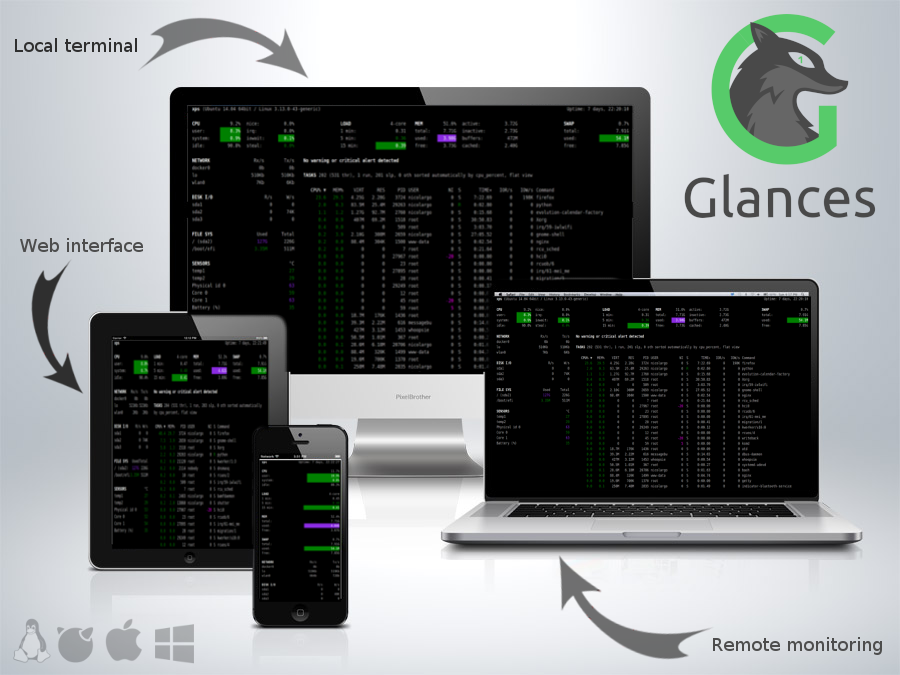
installation
웹으로 실행하는 내용과 관련한 내용을 설치하는 방법은 다음과 같습니다 web 대신 all 을 입력해도 가능합니다.
$ pip install 'glances[web]'
Run
FastAPI 에서 Uvicorn 을 미들웨어로 활용하여 웹페이지에서 모니터링 내용을 확인할 수 있습니다.
$ glances --browser -w -p 8088
Glances Browser Web User Interface started on http://0.0.0.0:8088/browser
Glances Web User Interface started on http://0.0.0.0:8088/
Glances RESTful API Server started on http://0.0.0.0:8088/api/4
Announce the Glances server on the LAN (using 192.0.0.1 IP address)
INFO: Started server process [11111]
INFO: Waiting for application startup.
INFO: Application startup complete.
INFO: Uvicorn running on http://0.0.0.0:8088 (Press CTRL+C to quit)
해당 페이지에 접속을 할 때 사용자 이름과, 비밀번호를 요구하는 방법은 다음과 같습니다.
$ glances --browser -w -p 8088 --username --password
Define the Glances webserver username: user
Define the Glances webserver password (user username):
Password (confirm):
Do you want to save the password? [Yes/No]: no
Glances Browser Web User Interface started on http://0.0.0.0:8088/browser
Glances Web User Interface started on http://0.0.0.0:8088/
Glances RESTful API Server started on http://0.0.0.0:8088/api/4
Announce the Glances server on the LAN (using 192.0.0.1 IP address)
INFO: Started server process [11111]
INFO: Waiting for application startup.
INFO: Application startup complete.
INFO: Uvicorn running on http://0.0.0.0:8088 (Press CTRL+C to quit)